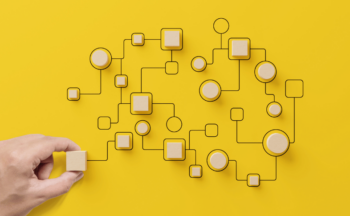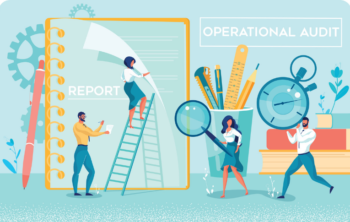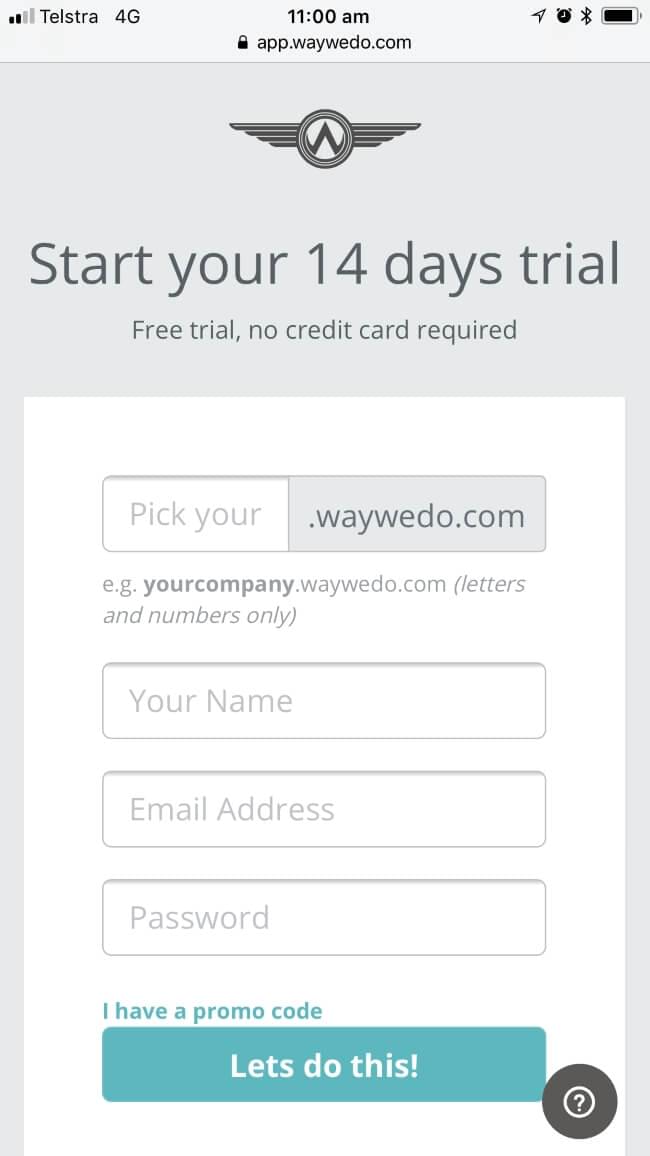The holiday season approacheth, and with it the prospect of preparing for temporary close downs and slow downs. For those businesses that keep operating over this time, keeping daily operations running smoothly with a bare minimum of staff can be a challenge. In particular, a smaller workforce can mean you have to make trade-offs so your skeleton team can still maintain peak productivity with the least amount of available support.
A key factor in successfully achieving business continuity is minimising disruptions to critical activities. But the holidays can also be a time of when customer activity increases. Bringing in casual or contract staff to fill holiday absences introduces its own issues, as these staff may have limited access privileges and training.
Automation as a staff support solution
Automations can give your business means to tackle some of the productivity gaps that may arise as part of the seasonal slowdown in operations. The notion that automations are the preserve of large corporations is a misconception: They can be applied to any business and any scenario, helping you trim activities from your workflows that don’t add value. You can use automations to take over repetitive tasks your team might otherwise do manually, freeing them (and your workflows) while keeping things moving along.
At Way We Do, we’re all about streamlining processes to boost efficiency and free your people to add real value, so it shouldn’t come as a surprise when we recommend creating automations for as many of these low-level manual tasks as you can.
Here are 10 automations you can easily implement to optimise your productivity whatever the season.
1. Schedules and Task reminders
Scheduling lets you create instances for your Activated Checklists, particularly those you need completed on a certain frequency, whether that’s daily, weekly, monthly, or any other set period. Creating schedules for your workflows means your team gets notifications of any upcoming workflows and tasks, without the need for long lists.
Scheduling ensures your team members have a full guide with all the procedural information they need, and are empowered to complete their tasks. It also means your team has visibility over critical tasks they need to complete. Before you create schedules, make sure you’ve invited your team members into Way We Do as users and that you’ve assigned the right roles to them and the tasks from your structure.
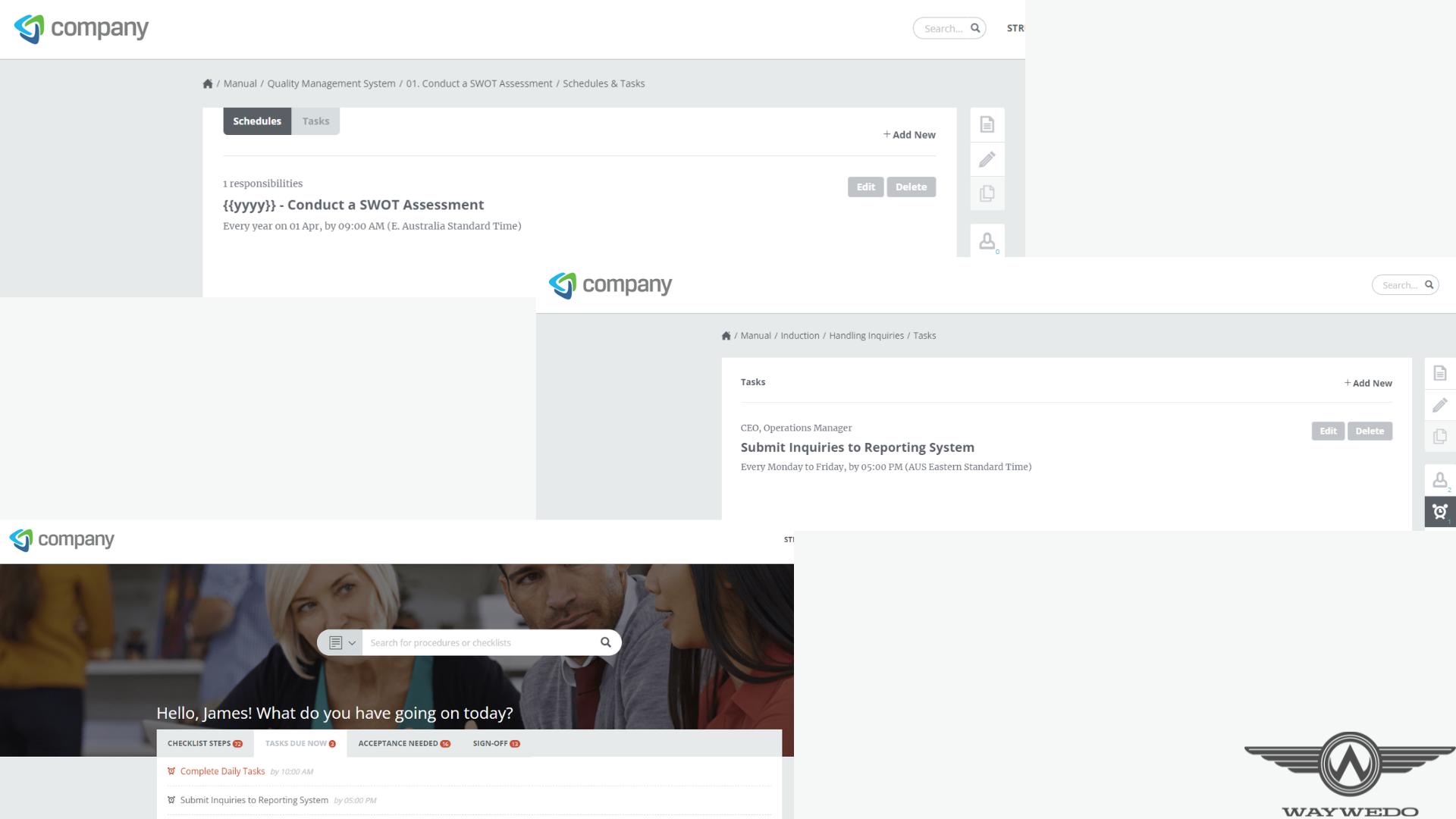
2. Upload attachments and documents
Managing documents — whether they’re being generated, received, or forwarded to another party — can be an integral part of completing daily tasks. As part of the process, and your business rules, you’ll likely need to store these documents according to specific conventions. These might include naming conventions, server locations, and access privileges.
Automating this process using Way We Do can reduce the chance of potentially sensitive documents going to the wrong place.
Have your team members upload related documents to the notes area of the process instance that’s in progress. You can then integrate your Way We Do account with your cloud storage so the documents are sent to the correct folders. You can specify naming conventions within the automation and so maintain your company standards.
You can use this automation to upload any policies and procedures your casual or contract staff sign off on and accept to their employee folders as well. Check out our video tutorial on how to set this up.
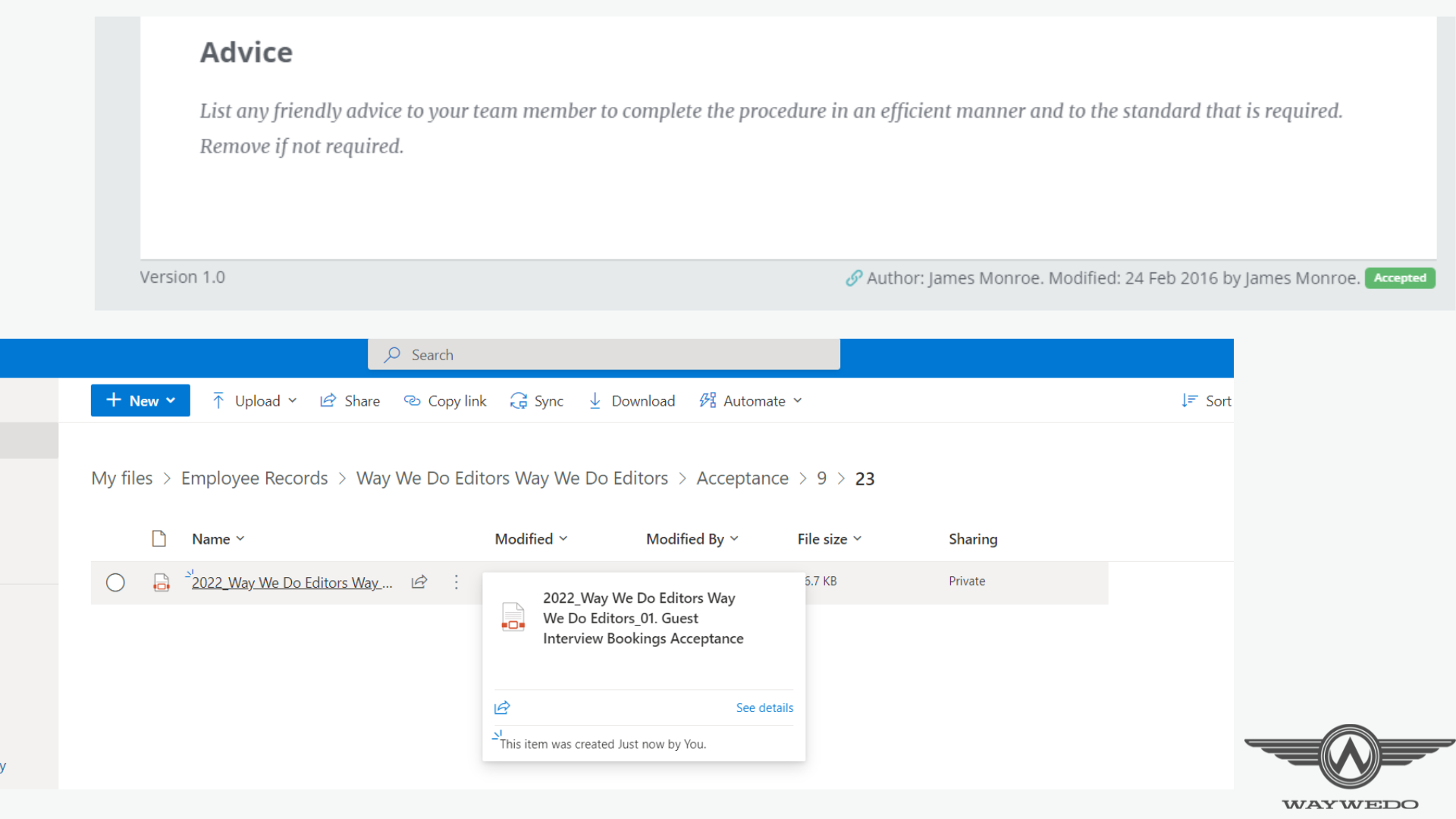
3. Starting checklist instances from task completions, messages received, or process exceptions/escalations
With a smaller team, it’s reasonable to expect that some roles may be vacant over the holidays. However, there may be instances where incoming requests and processes need to be initiated or escalated. To address this, set your processes to include conditional options. This way, when your team selects certain conditions, it will trigger related processes. For example, new enquiries and requests can trigger certain follow-up or onboarding processes that you can also assign to designated individuals in your Way We Do account.
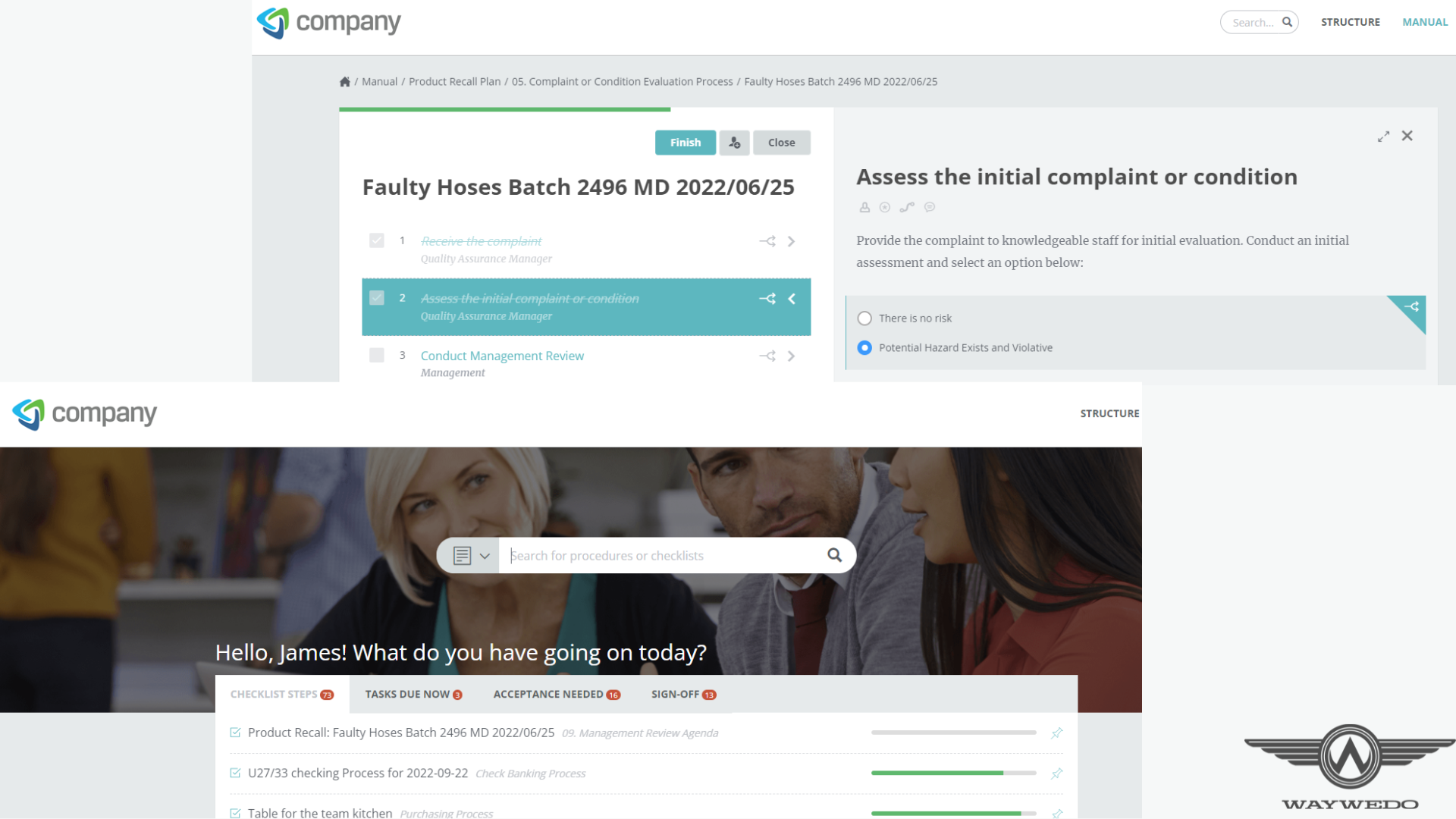
Watch our Decision Points for Activated Checklists video to learn how to set up this feature.
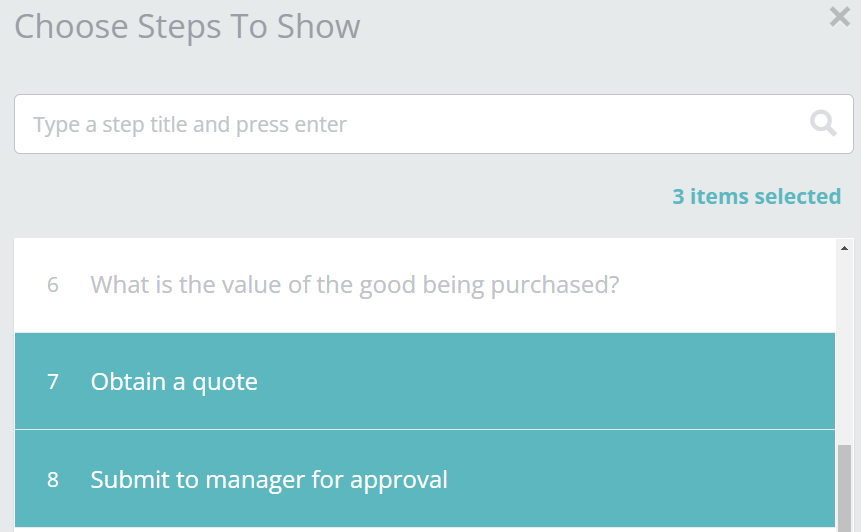
4. Sending IMs to specific channels, or individuals
Instant Messaging between teams is a great way to increase collaboration. With more people working remotely, we’ve seen a lot more collaboration over instant messaging applications like Slack and Microsoft Teams. Way We Do can send notifications in the form of instant messages to specific individuals or teams within your business to remind them of key events and tasks.
Alternatively, individual team members can send instant messages with specific keywords to initiate new checklist instances. (Tip: If you have a Microsoft 365 stack, consider adding the Way We Do App to your Microsoft Teams app.
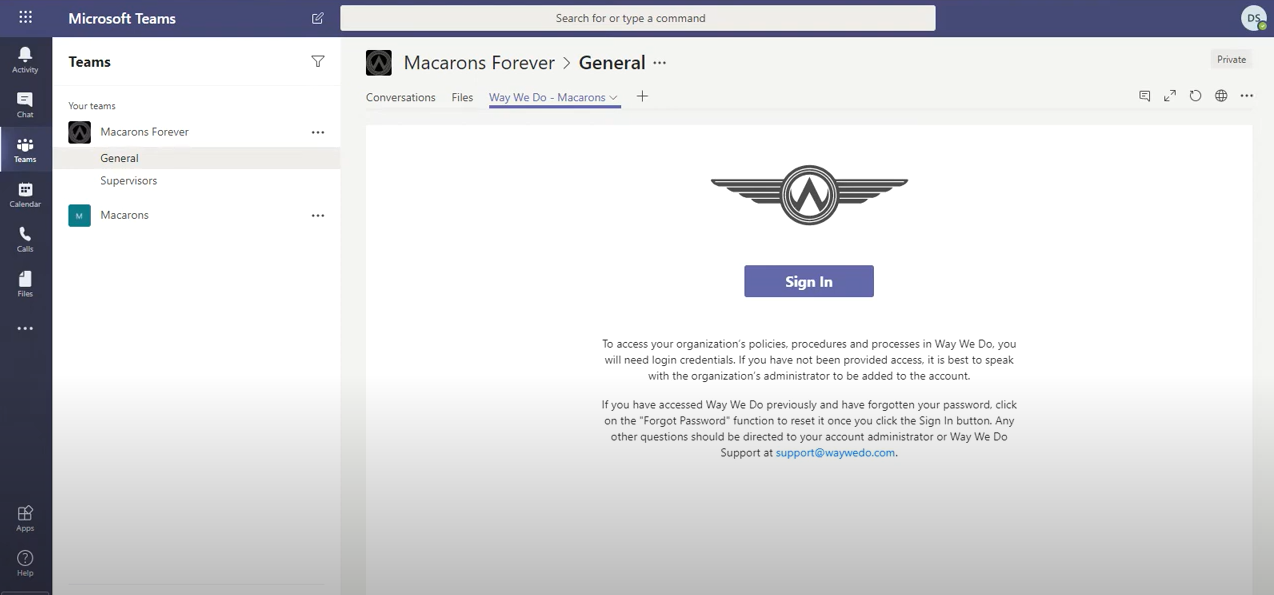
It gives you a condensed version of the Way We Do dashboard with all your current activities and progress to date.)
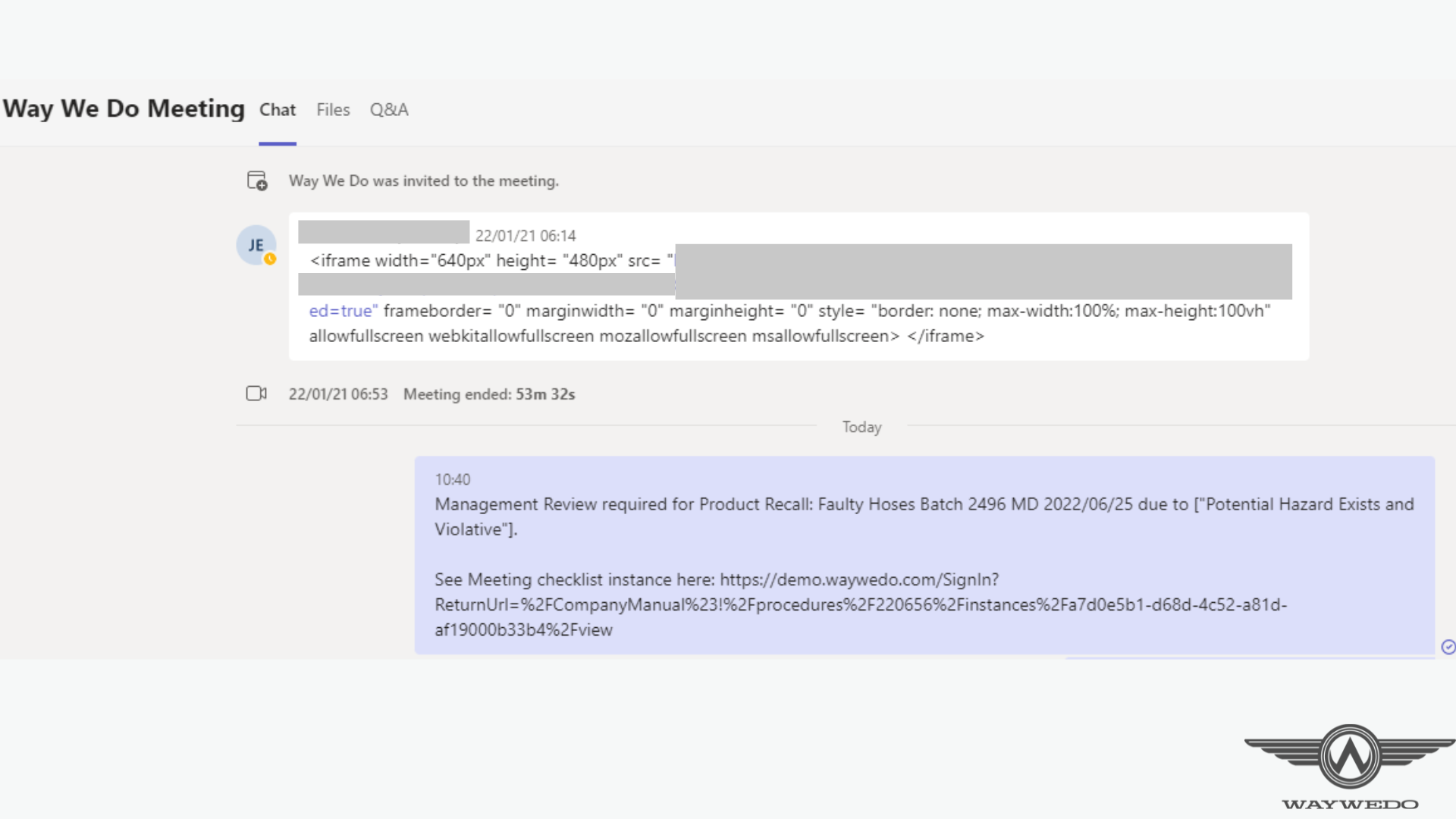
5. Scheduling future meetings
Your team and clients might still expect to see upcoming meeting requests come through, even during the holidays, to help them plan ahead. They may want to lock in important meetings so they can hit the ground running when they get back to work. Or these meetings may form part of a broader process. Whether they’re internal or client-focused, there’s no need to wait on a particular individual’s holiday commitments to keep things flowing.
Creating a calendar integration in Way We Do will ensure any meeting requests will be booked automatically. This integration can use specific keywords from emails, instant messages, or even comments entered in the notes section of a checklist instance to create calendar events and invite relevant participants. Anyone requesting a meeting will receive a prompt response, and reduce delays or missed opportunities.
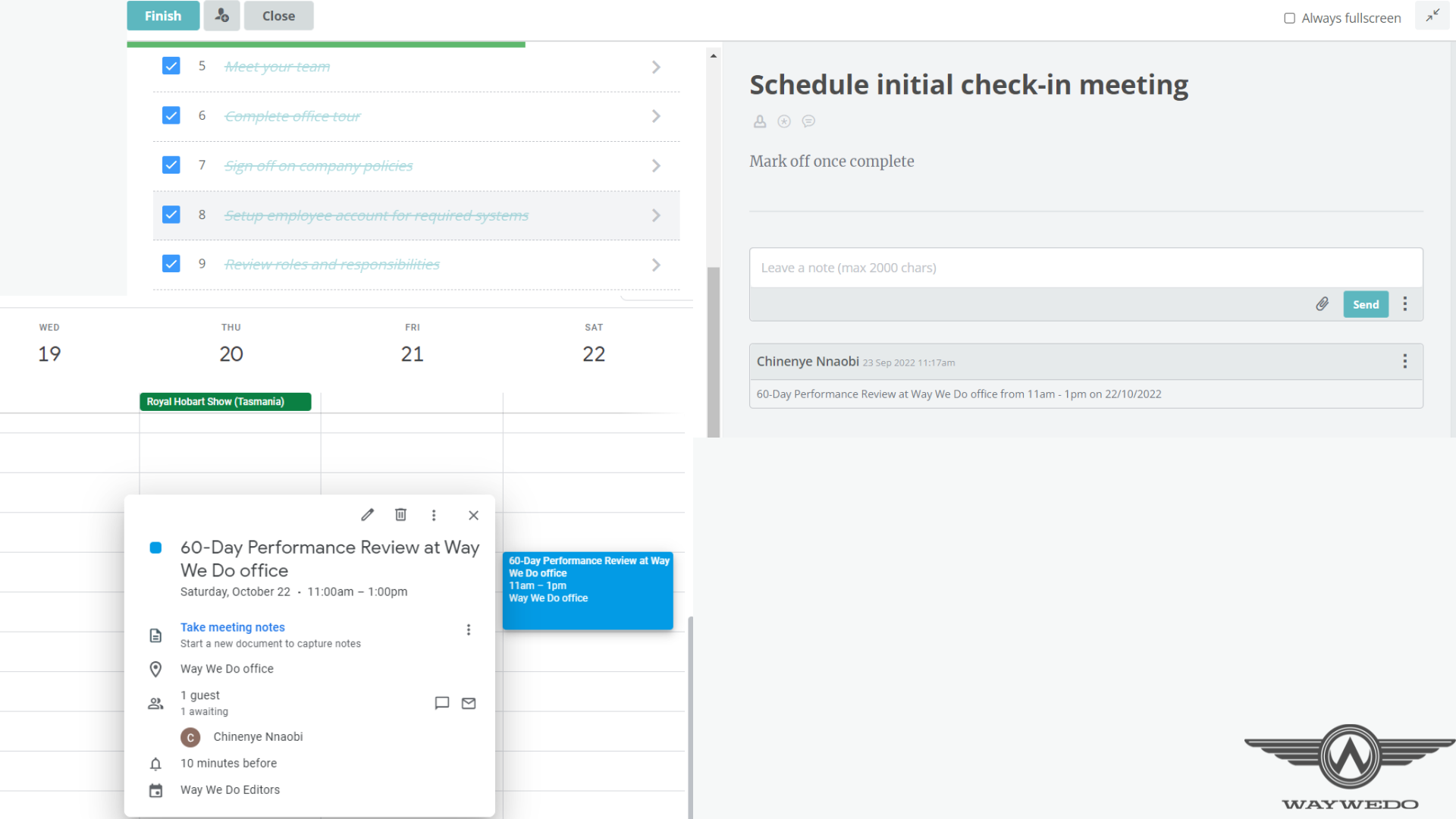
6. Assign tasks with a roster
Rosters help you make sure the right people are on at the right time, matching competencies with peak and off-peak demand. Roster and Timesheet integrations can help make sure your team members’ tasks are set up and ready to go as soon as they log in to Way We Do. They can also help manage approximate start and finish times for your team members. Your staff don’t have to worry about missing a key task for the day, and by extension, paid days aren’t missed or miscalculated because of a late timesheet submission or an incorrectly entered timestamp.
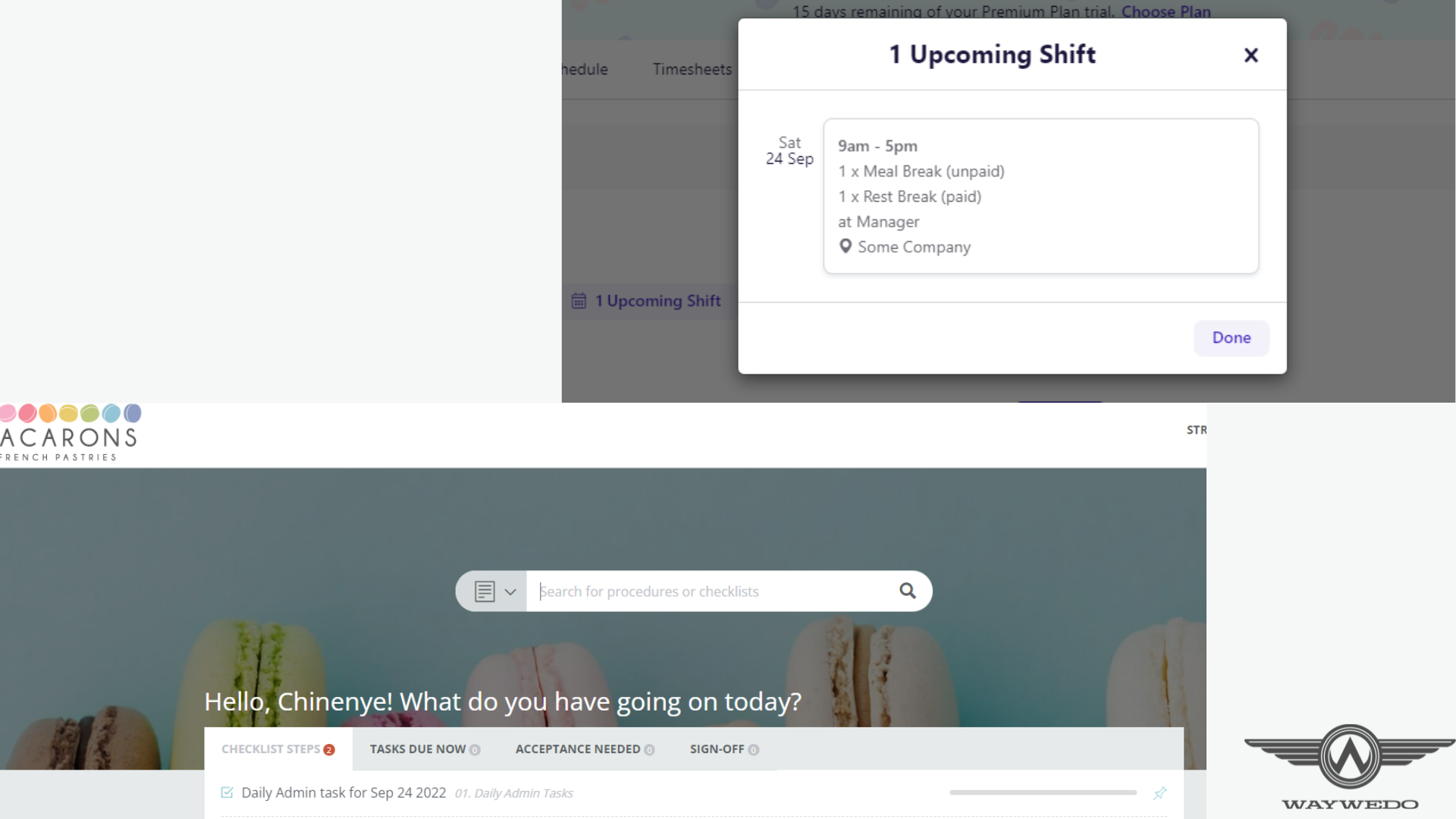
7. Email replies and notifications based on completions
As we showed in automations 3 and 4, you can send tailored responses and notifications based on a set condition, like a completion. You can have these emails include any number of items — attachments of documents that have been generated; conditional options based on user decisions — anything that’s relevant as part of a step or process being completed.
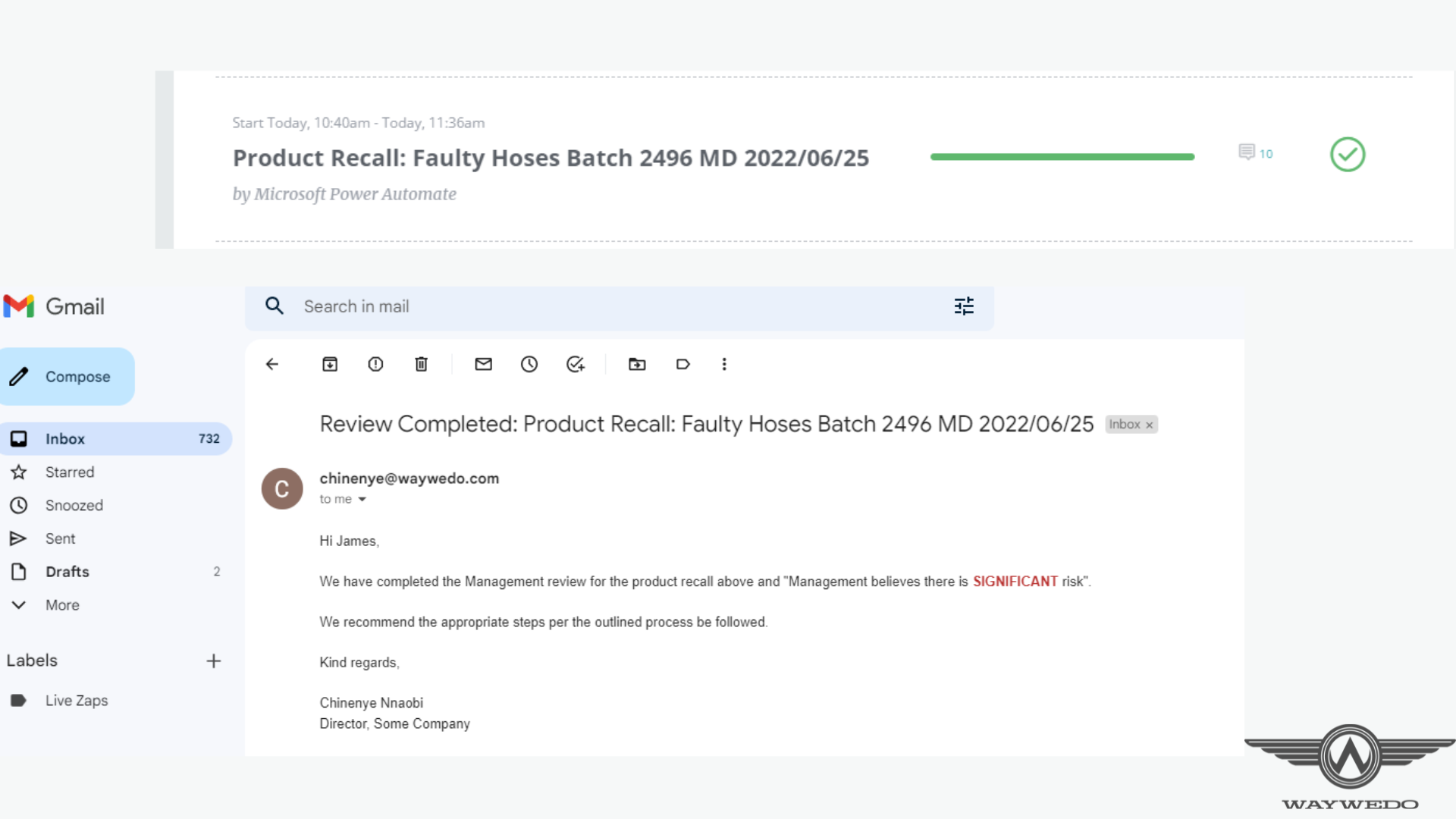
8. Managing ticketing requests and responses
Customer queries and tickets don’t go on holiday, so you may need to keep an in-house skeleton team on deck to manage them. These can sometimes need several emails to go back and forth between your team and your customer. An integration with your ticketing system allows you to send a custom message to the responder at each stage of the ticket. This integration can also change a ticket’s status from Open, to In Progress, then Closed; it can also initiate specific processes based on keywords from the request message’s subject, or a form selection. Any comments entered in the notes section of the checklist instance or completed steps can be relayed back to the requester.
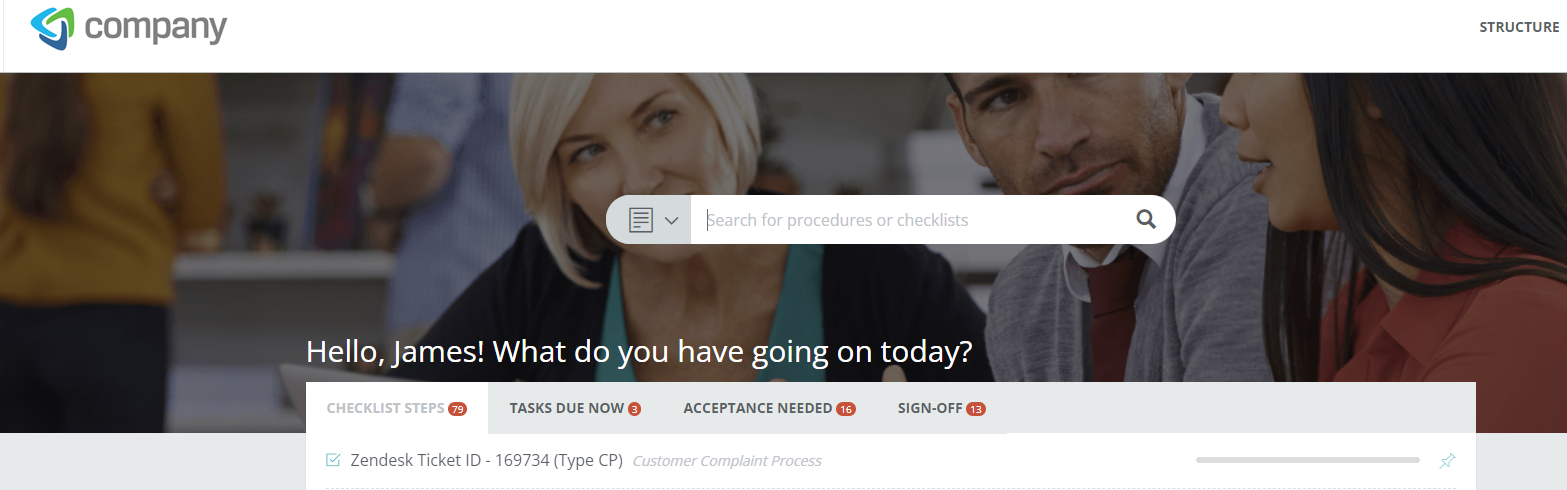
9. Collating form responses
You can collate forms responses and use them to initiate processes in your Way We Do account while also presenting the information entered by the form responder. Form responses are entered as comments in the notes section of a checklist instance without the user having to go into the form responses to find the right information.
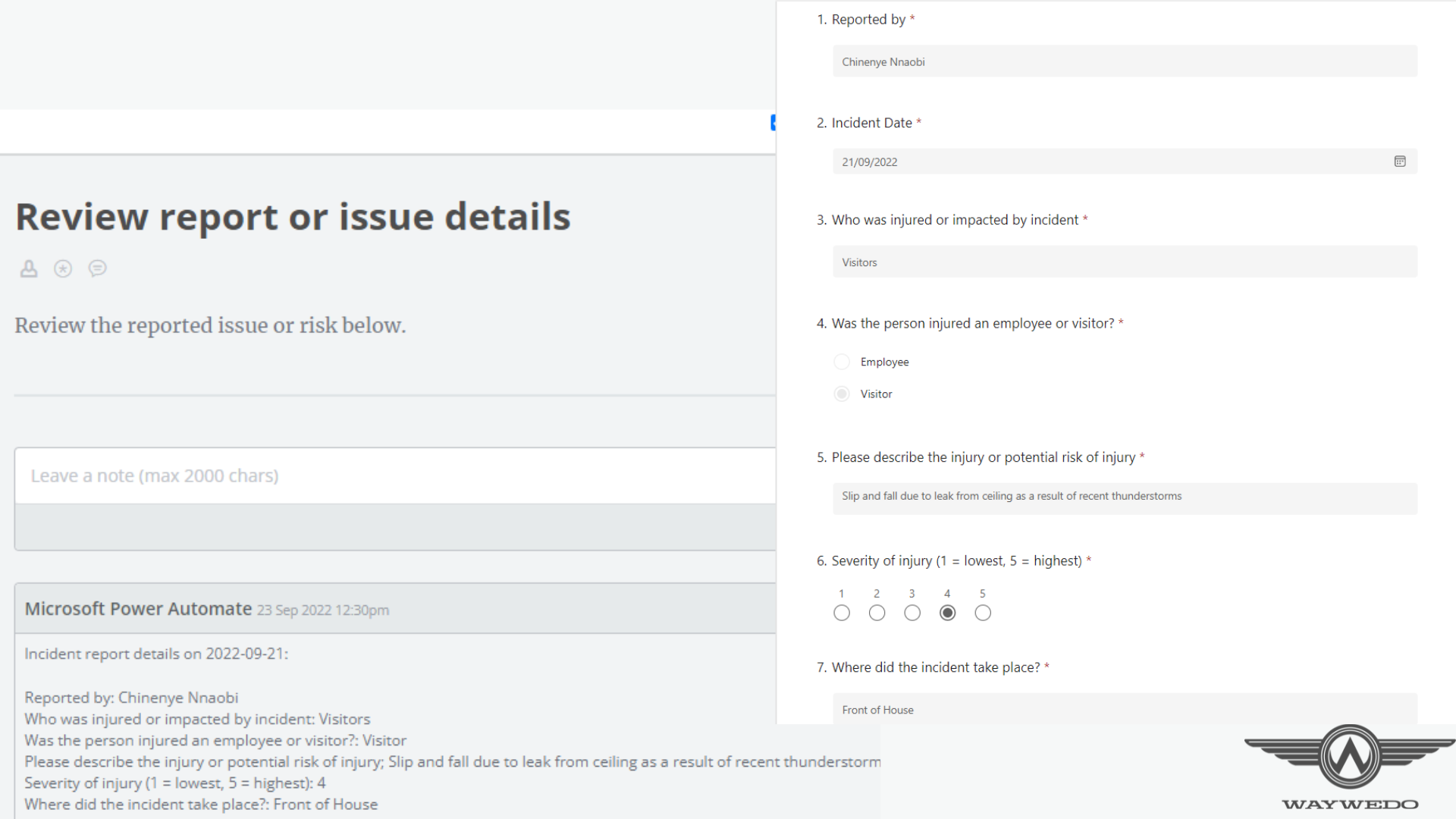
10. Creating report templates
I mentioned earlier that your team may generate documents as part of completing different tasks or processes. You can take this a step further by integrating document templates into Way We Do. Document templates are great for keeping your design and reporting standards consistent: you can standardise forms, comments, conditions from decision point steps, even the instance title and user. As a further extension to this function, you could combine this with automation tips 2 or 7, or even both.
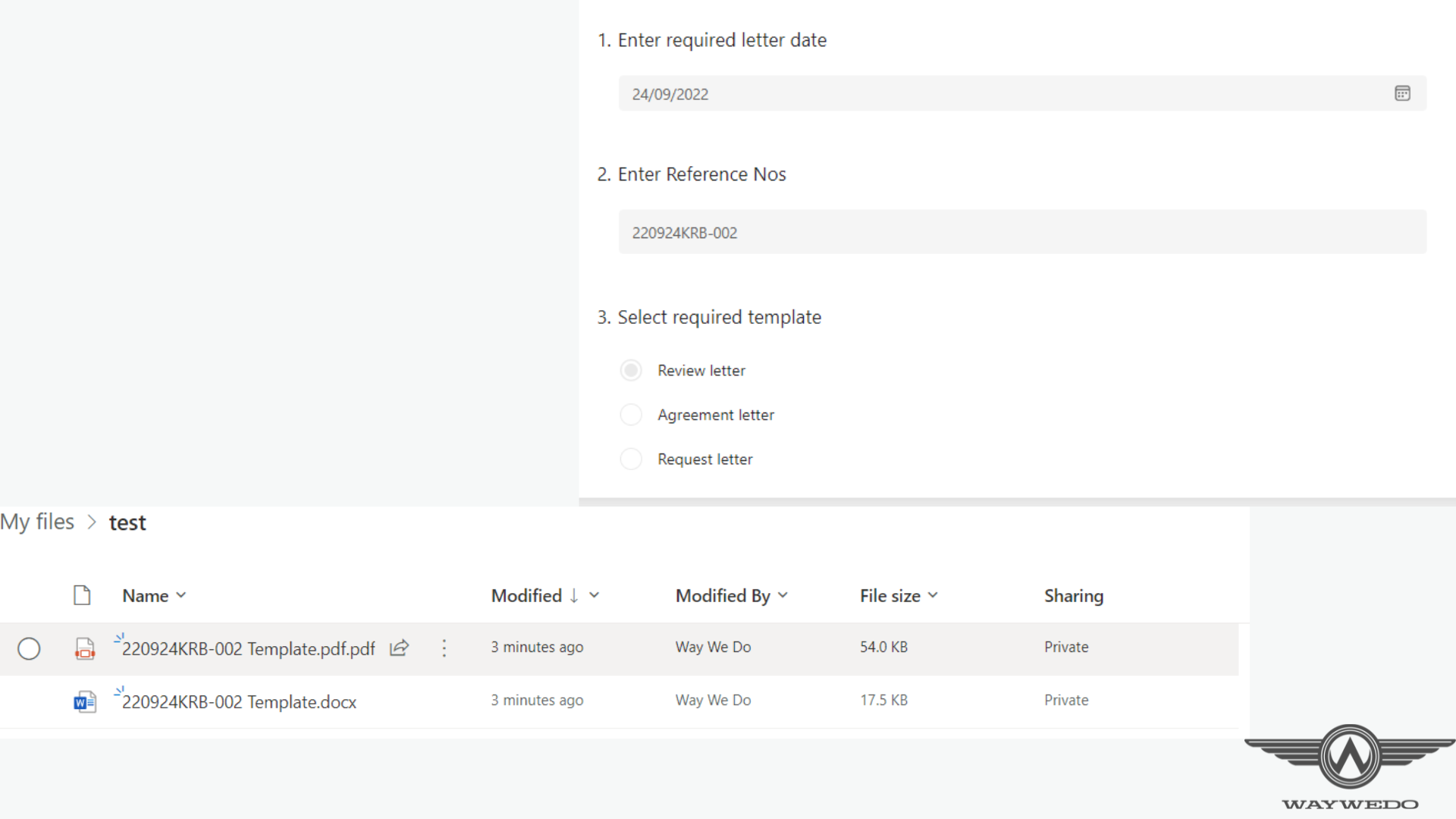
Getting back to BAU
The great thing about these automations is that they’re not just for the holidays. Keep them running year round and watch your employee and customer experience ratings go up. And of course, the automations I’ve talked about here aren’t mutually exclusive: you can integrate them in any way you can think of to keep things running smoothly behind the scenes while your team takes care of your growing customer base.
Be sure to reach out to us via support@waywedo.com to get the help you need to make your automations a success.
And remember to join us for our next Automation Basics webinar. Visit www.waywedo.com/webinars to register for the next webinar in your time zone.