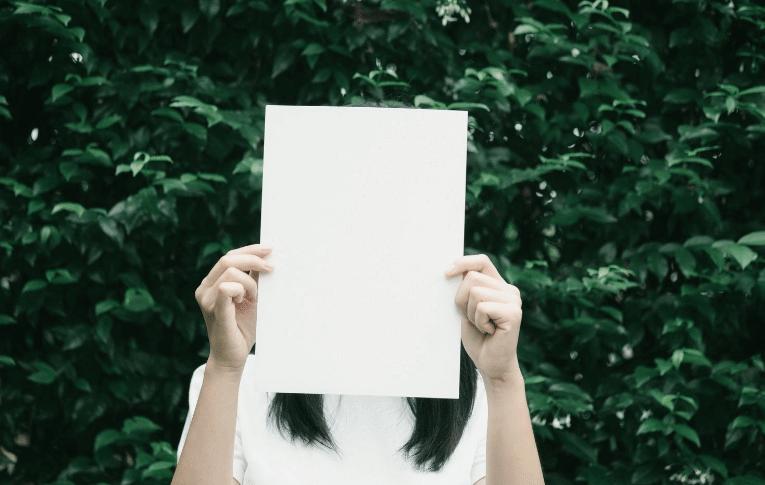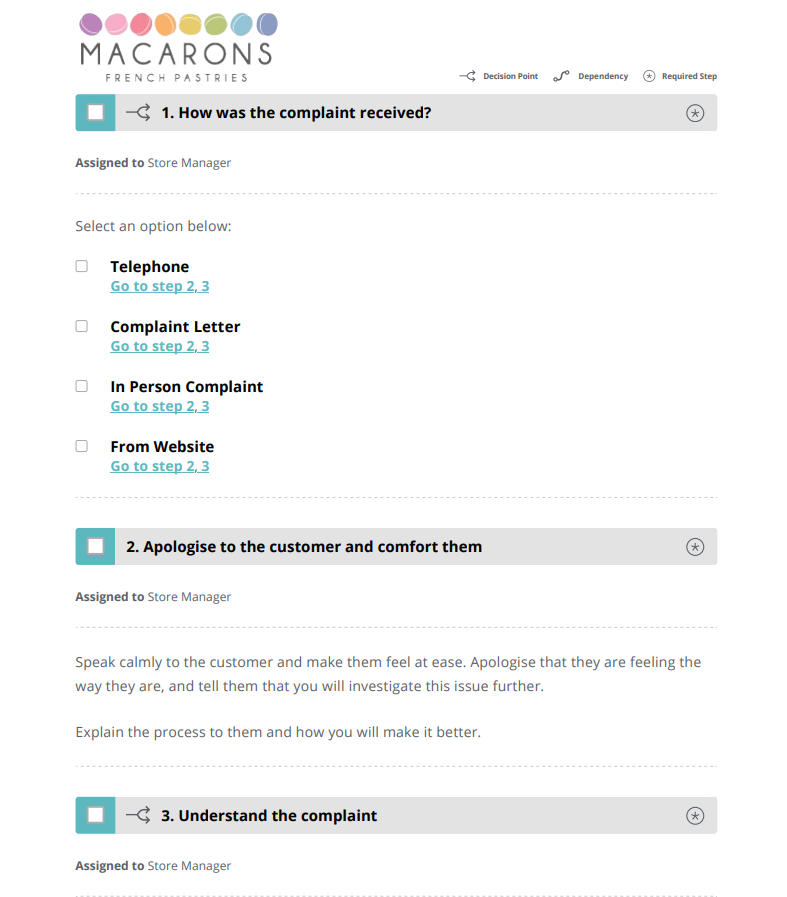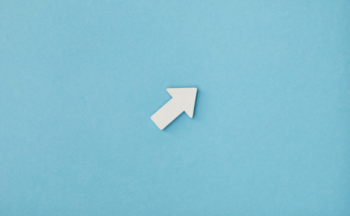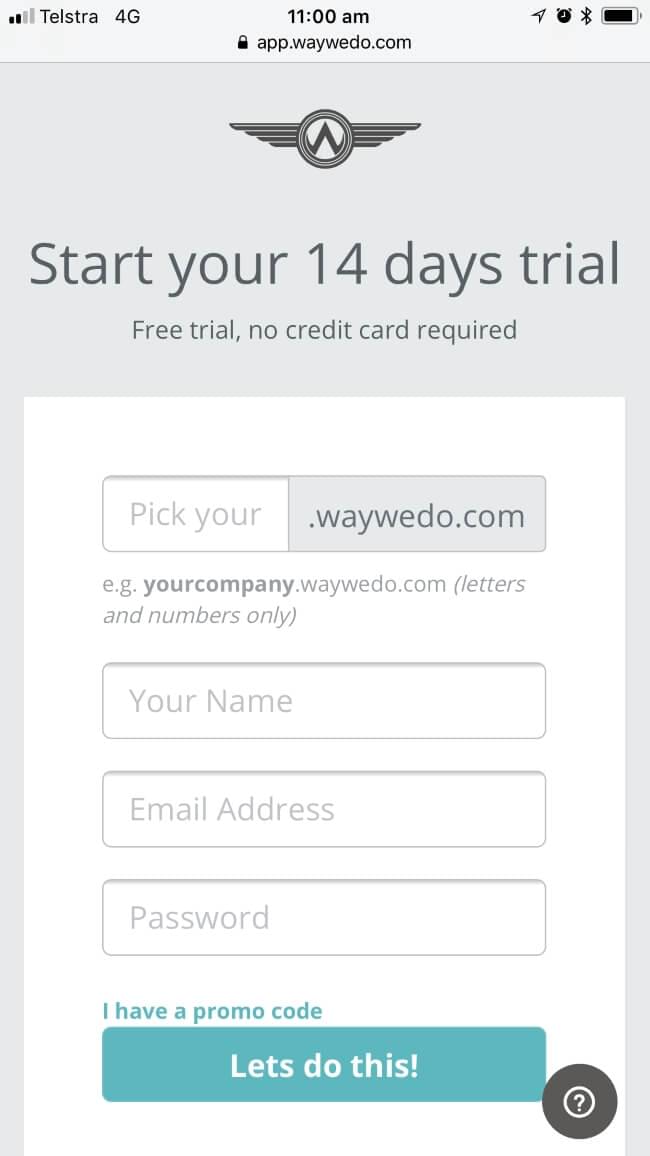We say it all the time: If there’s something we can do to improve Way We Do, we want to hear about it. Lately, we’ve been getting a number of requests to make your Activated Checklists print-friendly, and for the printed versions to include instructions.
Printable PDF checklists are here
Printable checklists that include instructions make it much easier for you to give your procedures and processes to auditors, as well as to team members who may not be able to access Way We Do.
Printing your checklists
We’ve included the option to print the checklist only, or the checklist with instructions. To get started, first open the Activated Checklist you want to print out.
At the bottom of the right hand menu, you’ll see a print icon. Click on it.
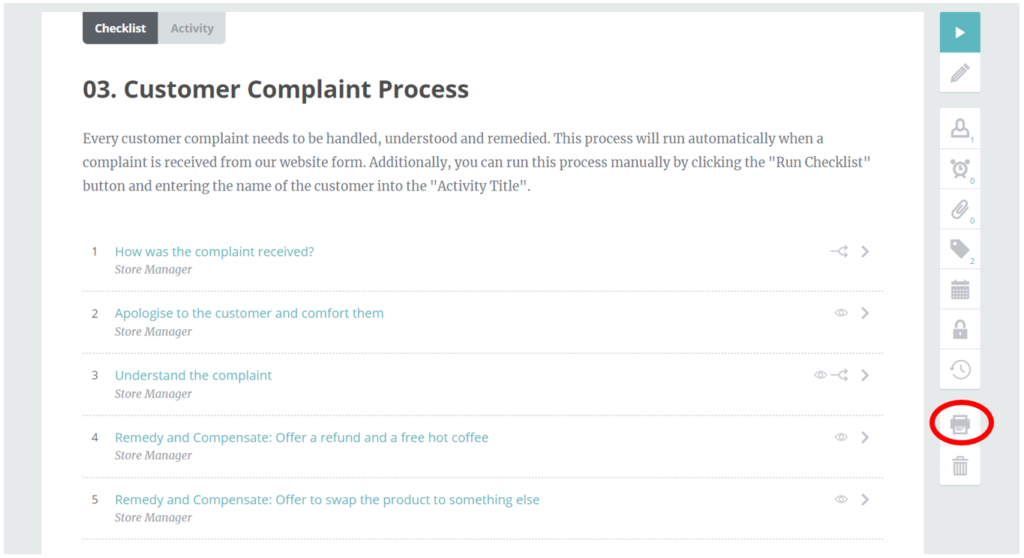
You’ll then see a pop-up window, which will give you the option to “Print Checklist Only” or “Print Checklist and Instructions”.
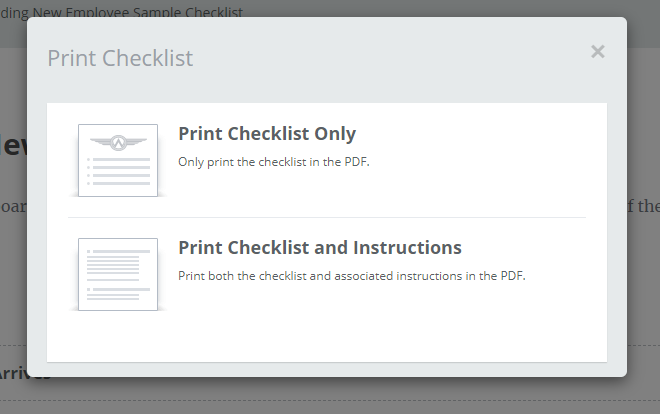
Make your selection, then click “Download”.
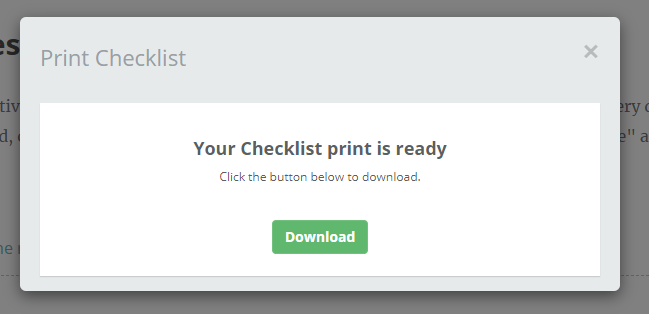
Your document will download as a PDF to your local drive.
If you chose the “Print Checklist and Instructions” option, you’ll see the list of steps first, then the steps with the associated instructions, as in the following sample.
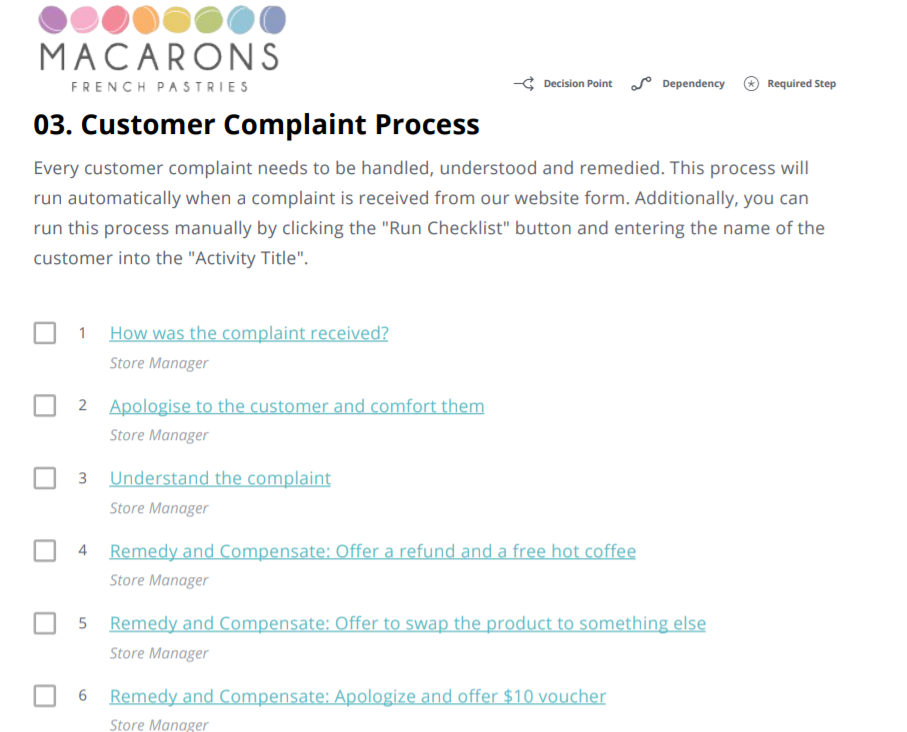
Decision points, dependencies, and required steps
At the top of your PDF checklist, you’ll notice three icons. This is a key for the icons shown at the relevant steps — they indicate which steps are decision points, which dependencies on other steps, and which steps are required — so the end user will understand the process points the same as if they were using the checklist in Way We Do online.

Decision Point (Checklist With Instructions option only)

For Decision Point steps, the instructions will show you what the conditions for the decision point are, as well as what steps are assigned to each condition. (N.B. The links in the PDF are active, so when you click on the step number, you’ll be redirected to the relevant step and instructions within the document.)
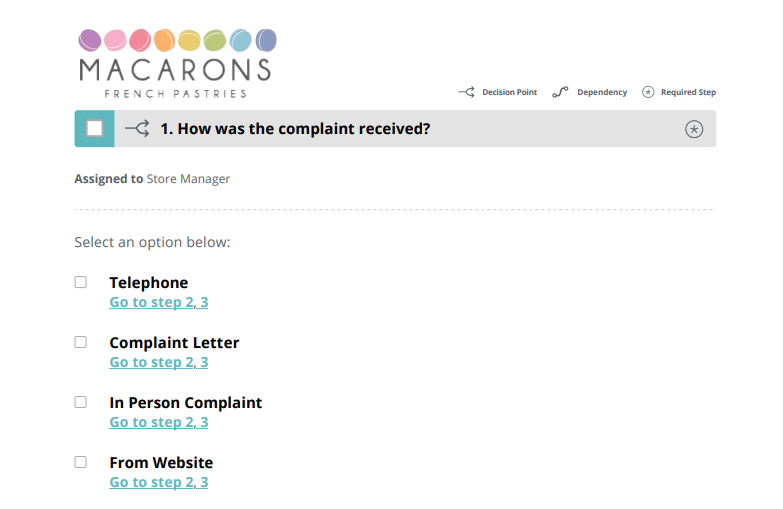
Dependency (Checklist With Instructions option only)
![]()
These steps are dependent on your team member completing another step.
In the instructions section of your PDF checklist, the dependent step will show this icon and the number of step it is dependent on.
In the below example, an operator can’t check off Step 2 until they have marked Step 1 as having been completed.

Required Step (Checklist With Instructions option only)
![]()
This icon shows that this step is compulsory, and must be completed before the checklist can be completed.

Display links to Embedded Files such as video in instructions
You may also have other rich media that you have embedded in the instruction panel of your checklist, such as videos, forms, presentation slides etc. The PDF will include these elements; however, they will only give active links to the media, which won’t be available in a hard copy printout.
Video Links
If the Activated Checklist includes a video, the PDF will show a video icon in the instructions section, and will give the URL to the associated content.
![]()
Other Rich Media
A generic embed icon ( shown as < >) will appear as part of the instructions for the affected step, along with the URL to the relevant content.
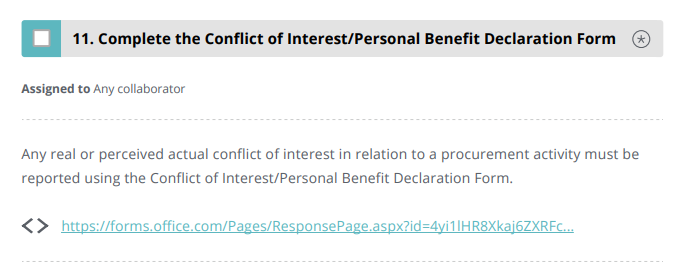
Footer Details
The PDF checklist includes a footer with information from your online Way We Do manual with the following information:
- a document disclaimer
- your company name
- the name of the Activated Checklist
- the checklist’s version number
- the checklist author’s name
- the date the checklist was last modified
- page numbering, in the format “PageNumber of NumberOfPages”.
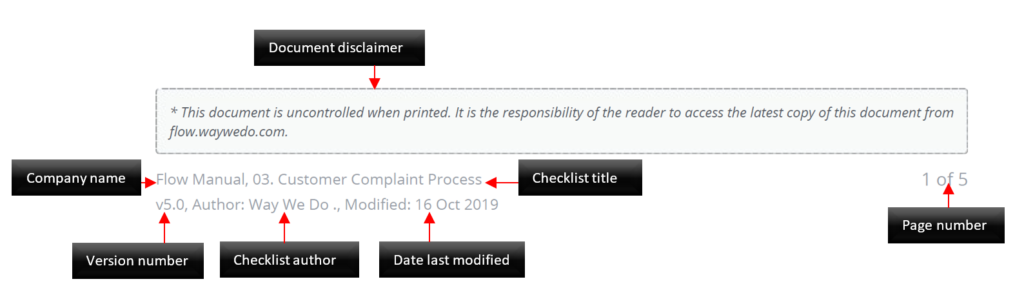
Printing your PDF checklist
Once you’ve downloaded your PDF checklist, you can print all or part of the file just as you would with any other document.
If you’d like more help navigating the new publishing process or have any other questions, remember you can book in some training time with one of us at www.waywedo.com/training.
If you’d prefer to disable this functionality for your Activated Checklists, just email support@waywedo.com and we’ll take care of it for you. And of course, if you have any feedback on the latest Way We Do feature, or you have ideas for something else, you can always reach out to us at the same address.