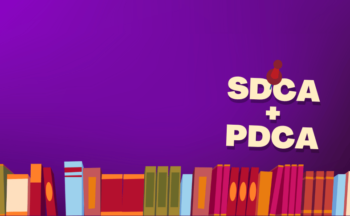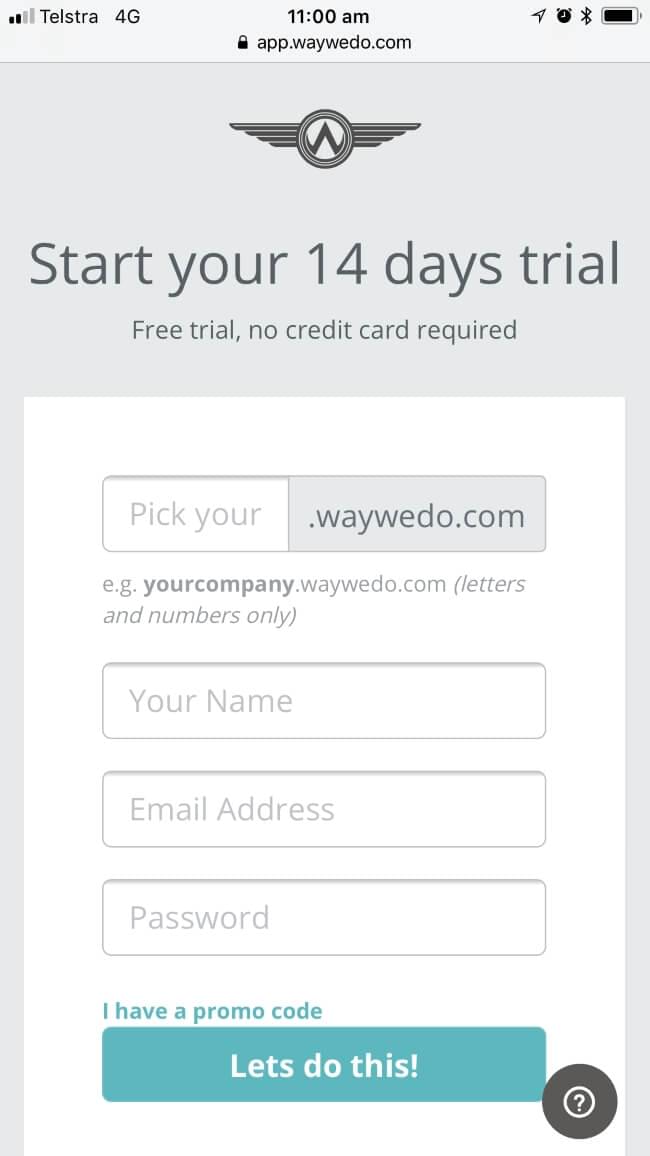Say hello to your new buddy
We’re pleased to report a new report in Way We Do: Schedules and Tasks (look for it in the Reports section). The report lets you view schedules you’ve assigned to Activated Checklists. We’ve included a simple search function as well, so you can quickly find the rules you’ve created for repeatable processes, like instance, role, and procedure titles.
What are Schedules?
Schedules let you automate how your Activated Checklist Instances run in Way We Do. For any tasks you need to repeat regularly (daily, weekly, monthly, etc.), use Schedules to create the task once, then let Way We Do run the process from there, inviting collaborators at the appropriate times.
Activated Checklist Instances will appear on team members’ dashboards in Way We Do, and they’ll also get an email to prompt them on the task at hand.
You can add Schedules to any periodic process, for example:
- setting up meetings – create a master agenda checklist for a regular meeting and assign it to Schedules to automatically send an invitation to attendees
- conducting risk assessments – set up your Risk Assessment process, then add it to Schedules to kick off your regular assessment activities
- develop Information Security Management Audits – create your master Security Audit process, then add a Schedule to make sure your quarterly audit comes off without a hitch
- set up 30-, 60-, and 90-Day Check-ins – assign your master Employee Onboarding process to Schedules to capture regular check-ins with your new employees
- stay on top of your equipment maintenance – and never miss a service again, when you link your master Equipment Maintenance process with Schedules for your assets.
Schedules that produce unique instance titles
You can set up Schedules to give each Checklist Instance a unique title, so you can differentiate one completed instance from another. To do this, add a “date token” to the Activity Title when you first create the Schedule.
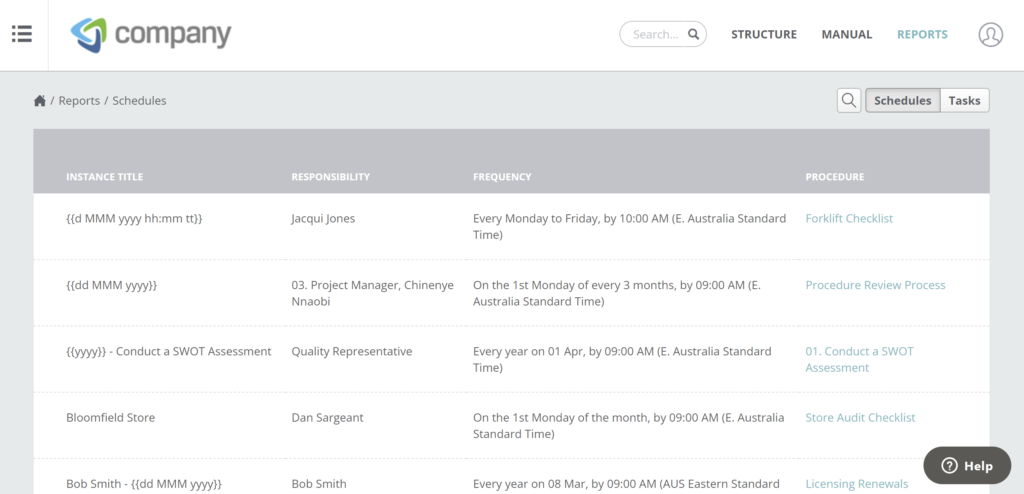
For instance, if you’re running a recurring monthly End-of-Month process, you can tell Schedules to include a date token that reflects the month you’re reporting upon.
Conversely, if you’re running a recurring Planning process where you’re planning activities for an upcoming month, you can have Schedules include the appropriate month in the instance title.
You’re never alone with Way We Do
Need some help getting Schedules working its magic for you? Just reach out to your Way We Do support team, and we’ll help you get your business running right on Schedule.