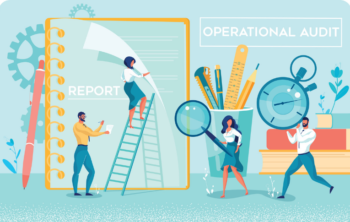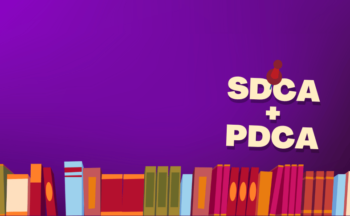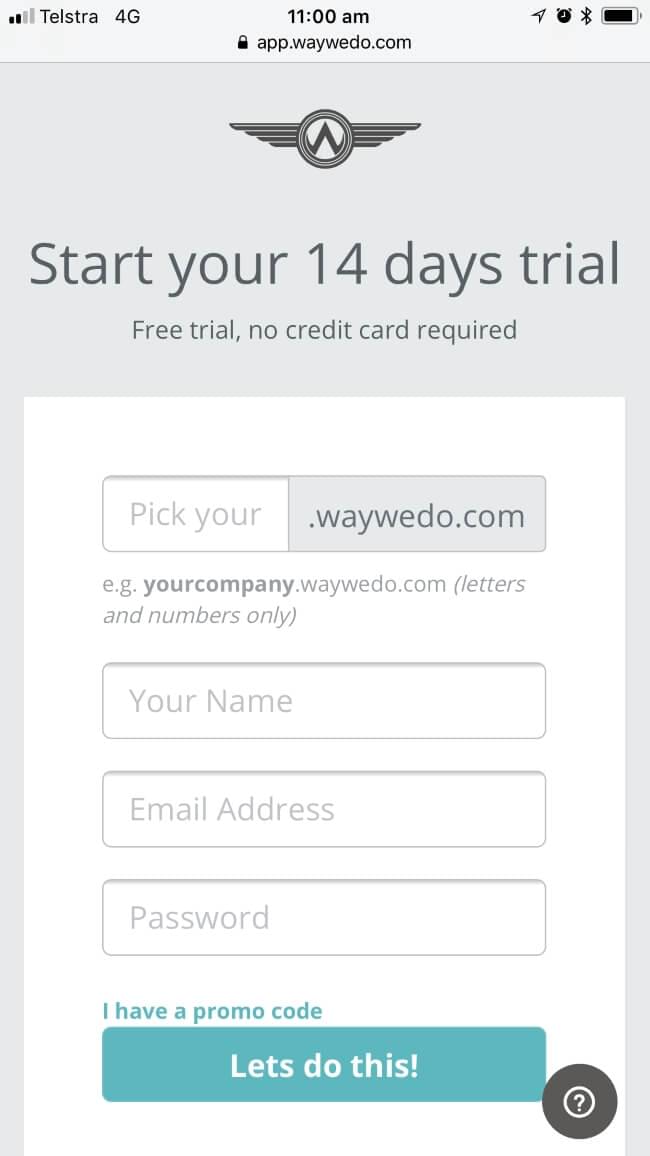In the dynamic world of business, team member efficiency and productivity are paramount. One crucial element that significantly influences these aspects is clarity about roles and responsibilities within business processes. When everyone knows what to do and when to do it, organizations can operate smoothly and achieve their goals more effectively.
To support your teams efficiency and productivity, we’ve recently released a new feature that changes how you can view the steps in a process. This change, called Step Filtering, allows you to only see the steps that are relevant to you, instead of every step in the process. It greatly reduces confusion and noise on the screen, and enables you to focus on the task at hand.
So, how does it work?
Now, when you complete a process, you can view the steps in three different ways and change them using a filter. Your options are:
-
Show all steps: which displays every step on the screen (this is the view you’ve always had)
-
Steps to be completed by me: all steps in the checklist that you have responsibility over
-
Steps I can complete now: which shows you steps that you have responsibility over, but only those that you can complete right now
We’ve put together a short video to help you see the filters in action.
Show all steps
Show all steps is the standard view for completing your process. It displays all the steps that can be completed, regardless of whether your role is assigned to them or not.

Steps to be completed by me
The Steps to be completed by me filter hides steps that are assigned to roles that aren’t yours.
For example, if a process includes steps that any role can complete, steps for your assigned role, and steps for other roles, applying this filter will only show the steps for anyone and your role. Basically, it filters out the steps assigned to other roles.
Example of applying the Steps to be completed by me filter
In the example below, four roles—Sales, Technical Support, Tester, and Development—are assigned to process steps.

Assuming your role is Development, applying the filter will hide irrelevant steps and only show your steps in the process.

Double lines indicates that steps are hidden by the filter.
Steps I can complete now
The Steps I can complete now filter also hides steps assigned to roles that you aren’t yours. In addition, it will also only show you a step you can complete right now, at this point in time. If you don’t have a step to complete, a message will display to let you know this.
This filter relies on their being dependencies between steps. Applying this filter to a checklist with no dependencies would display in the same way as Steps to be completed by me.
Example of applying the Steps I can complete now filter
In the below example, there are steps assigned to four roles, Sales, Technical Support, Tester, and Development. The checklist is set up with dependencies, so that you must complete the steps in a specific order.

Assuming your role is Development, applying the filter will hide irrelevant steps and show you the step you can complete now. When you complete this step, it will automatically display the next available step for you to work on.

If you have no more steps to work on at this point in time, it will display this message.

Change the filter to see other steps and for an idea of how far you are in the checklist.
Upgrades and enhancements to Way We Do’s Activated Checklist are more than just new features—they demonstrate our commitment to continuous improvement and our dedication to making Way We Do the leading tool for business process optimization. Which filter do you think is going to work best for you? Why not jump in and give them all a try? Stay tuned for more Activated Checklist features coming your way.