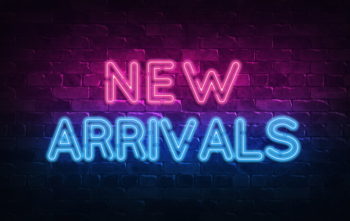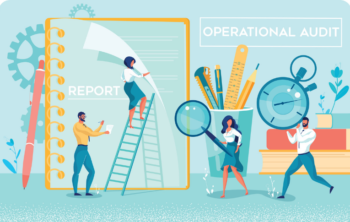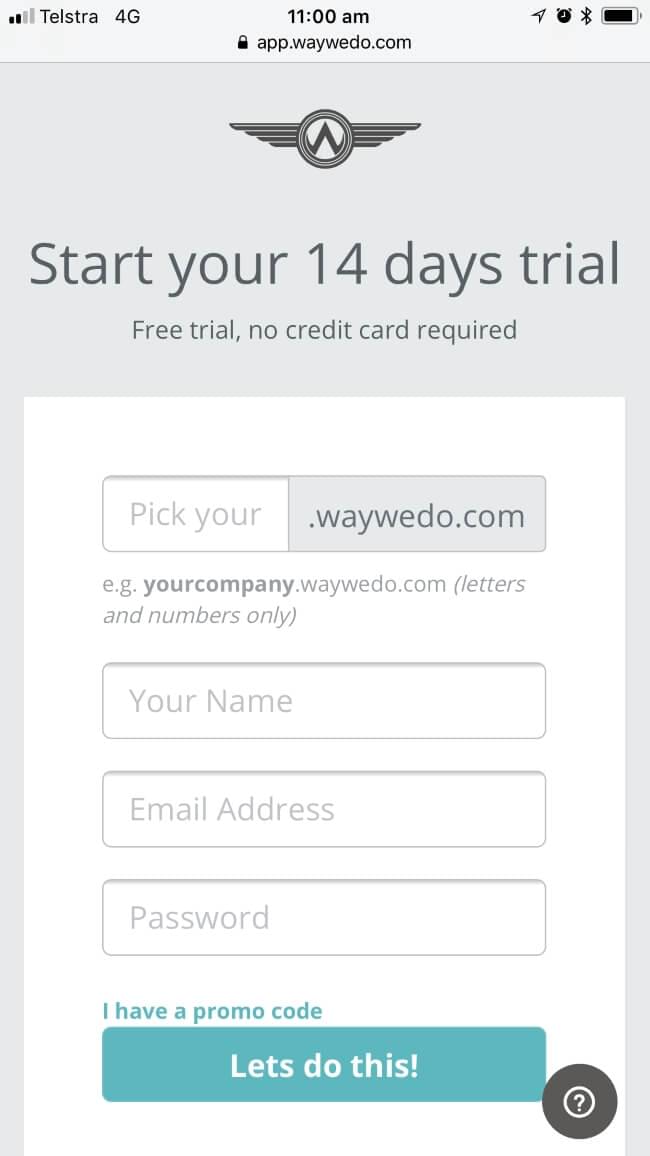Ever wish you could instantly loop someone into a conversation within Way We Do? We’ve got you covered. Want to level up your comments with formatting? Your wish is our command. We’re thrilled to announce the arrival of format options in comments, and @mentions, a powerful new feature designed to streamline collaboration and keep everyone on the same page.
Let’s start with @mentions…
What is an @mention in Way We Do?
An @mention is like an instant notification. Think of it as a bat-signal for your colleagues. You’re not just vaguely shouting into the digital void; you’re pinpointing exactly who needs to see your message. It’s like giving someone a gentle (but very effective) nudge, saying, “Hey, your attention is needed here!”
This means:
- Faster Communication: Get the right people involved quickly
- Improved Focus: Direct attention to specific individuals within processes
- Enhanced Teamwork: Foster seamless collaboration and knowledge sharing
How can I use an @mention in Way We Do?
The bat-signal will be available in comments of an Activated Checklist Instance and in the review tools of a procedure In Review.
@mentions will know who is either a collaborator (for checklist instances) or a reviewer (for In Review items) and only allow you to mention these people. This is to ensure that only the right people are being nudged for the right things.
@mentions in a Checklist Instance
To @mention a collaborator in an activated checklist, simply type an @ into the comment field and choose who you need to see this message.
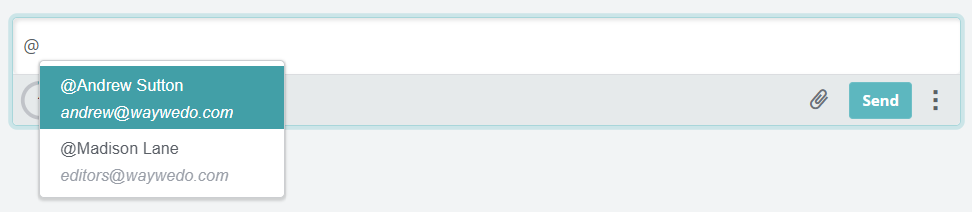
You can add more than one person as an @mention in the comment too.

Once you confirm the comment, the mentioned team will receive an email notifying them that you sent a message. Click the Respond Now link and you’ll be taken directly to the comment in Way We Do.
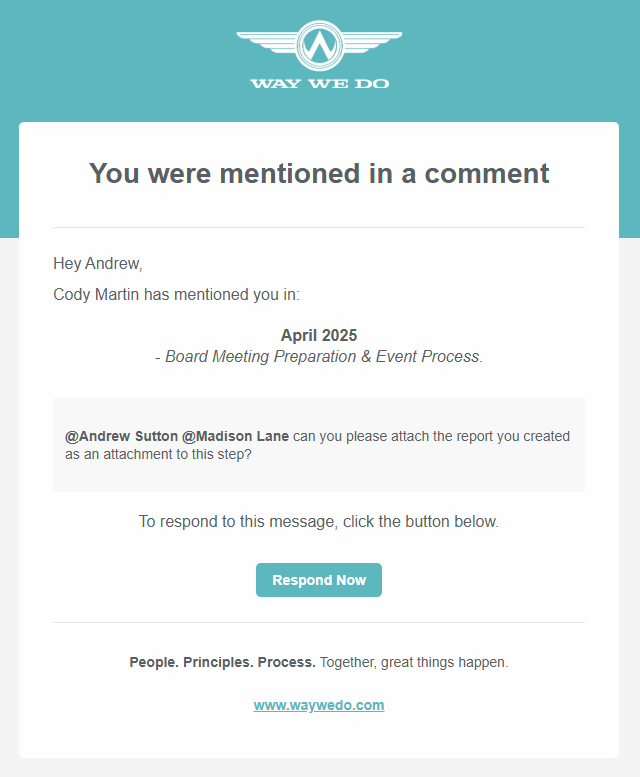
@mentions on a procedure In Review
Mentioning another team member when reviewing a procedure works the same as in a Checklist Instance. Pop an @ into the field and select who you’re messaging. The mentioned reviewer will also receive an email letting them know they’ve been mentioned.
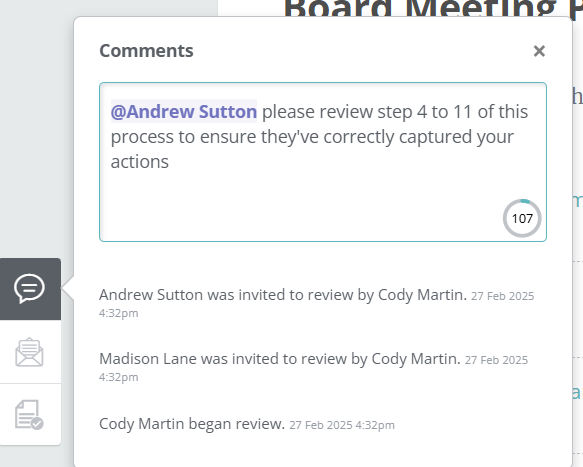
Formatting your comments
You can now apply some basic formatting to your comments on both an Activated Checklist and a procedure In Review. This allows you to structure your comment in a way to best convey your message.
The formatting available to you is Bold, Italics, Underline, as well as bulleted and numbered lists. To apply formatting, highlight all, or a part, of your comment to see the formatting options.

You can also use your keyboard to switch on a formatting style, with your options being:
- CTRL+B for bold
- CTRL+I for italics
- CTRL+U for underline
- A dash(-) or asterisk (*) then your space bar for bullets
- 1. or 1) to start a numbered list
Confirming comments
In a Checklist Instance
There’s two ways to confirm your comment in a Checklist Instance so that it saves. This is either by hitting Enter on your keyboard, or by clicking Send.
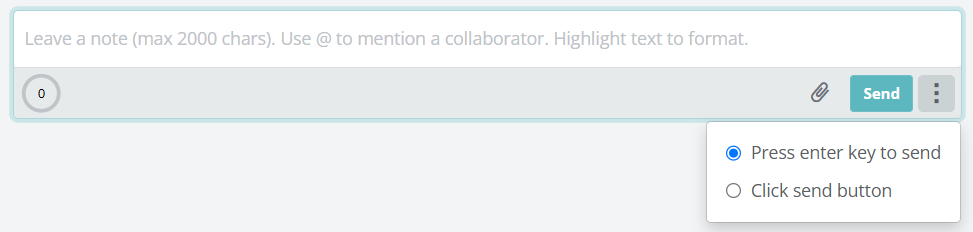
If you have it set to Press enter key to send, then whenever you hit Enter, it will confirm your comment. This means that when adding bullet points or numbered lists, or even wanting a new line, you can’t hit Enter. You need to hold down either your Shift, ALT, or CTRL key then hit your space bar.
If you have it set on Click send button, then you can use your Enter key as normal.
On a procedure In Review
There’s no other way to confirm a comment on a procedure In Review than hitting Enter. So, holding down space with the Shift, ALT, or CTRL key applies for using bulleted or numbered lists and starting a new line.
Ready to level up your comments?
@mentions and formatting options is live in your Way We Do account now! If you need any support, send us a chat or email us on support@waywedo.com