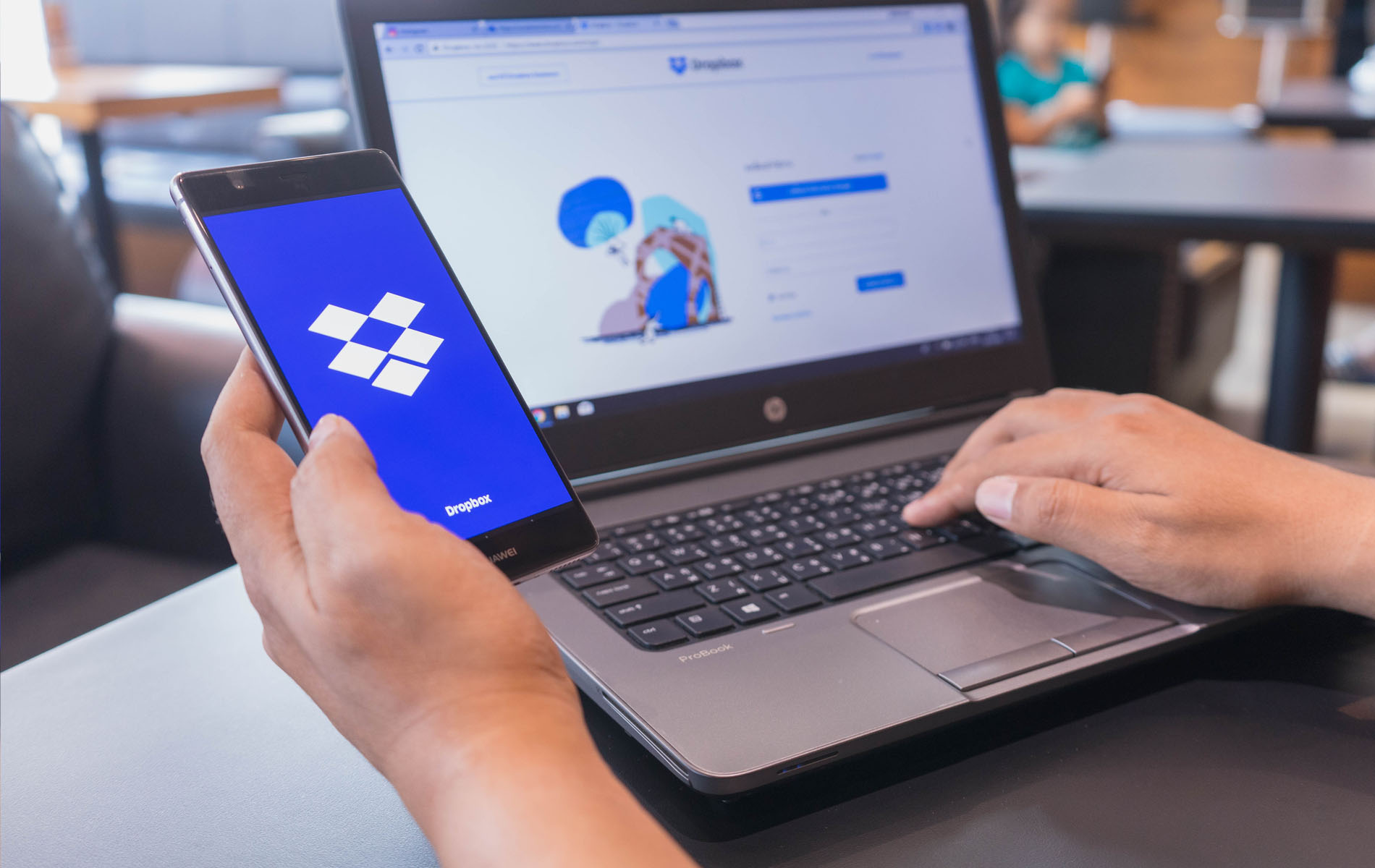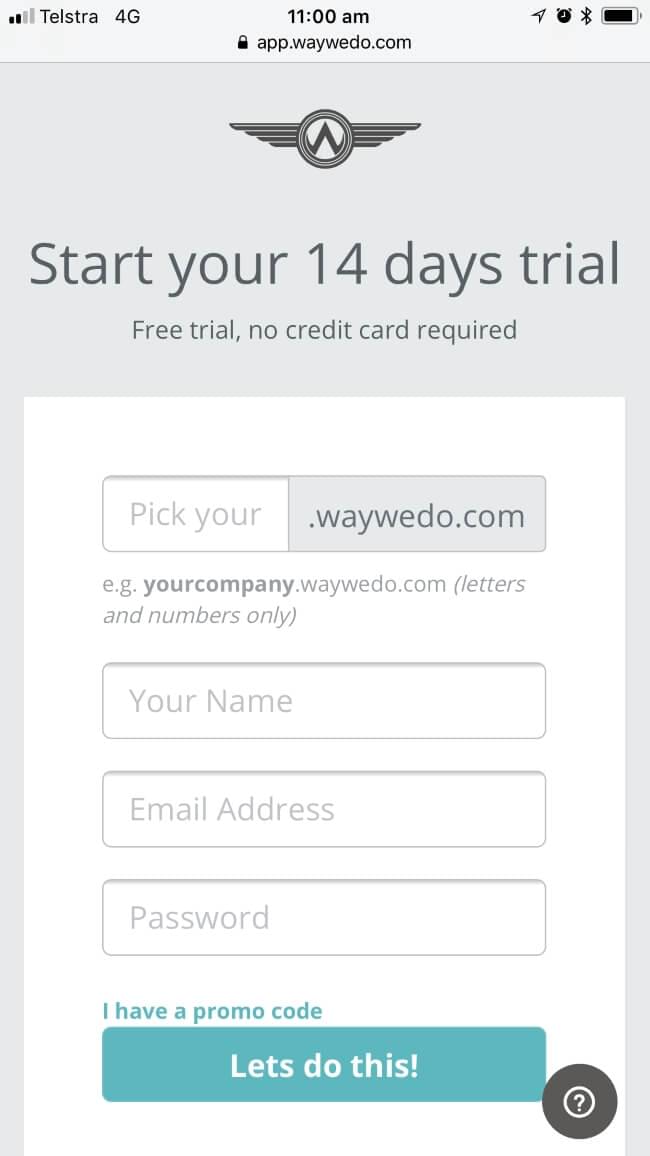Do you use Dropbox, Google Drive, or Box to store business documents, templates, or other files? Did you know that you can integrate your storage with Way We Do to manage these files more efficiently? You can, and it is as easy as uploading attachments to your Way We Do content.
Operations manuals often contain documents that need to be updated on a regulator basis such as printed forms, excel spreadsheets, contracts, and more. When these items are inserted or attached directly from your cloud storage to policies and procedures within Way We Do, the attachments will be automatically updated each time you update the file in storage, with no need to re-upload the new copy to your Way We Do account.
Inserting and Attaching Files from Cloud Storage
To attach files, simply click the paperclip icon in the edit toolbar, or right hand menu in any procedure. In the Insert File box, click Cloud Storage from the options at the top. Then select the cloud storage system which houses your file.

You will then be prompted to sign in to your cloud storage account. Once you have signed in, locate and highlight the file you wish to attach, then click Choose. The attached file will now remain integrated with your cloud storage and be updated automatically when changes are made.
Important Information About Integrated Files
You can insert any file type from your cloud storage into Way We Do, including various types of images, videos, charts, spreadsheets, and documents.
After being inserted, most file types will appear in your manual as a direct link to the file in storage. However, some storage systems allow certain file types to be embedded directly into your content and still be integrated. One such case is PDFs stored in Box.com – these files can be embedded so that they show an image in your manual rather than a link.
Files that are uploaded from cloud storage will still have the same permission settings, and any user that tries to view the file will be prompted to log into their cloud storage account to access them. If you want users to be able to view the content, you must first give them permission, or make the file public. Additionally, Way We Do staff, including support staff, will NOT have access to these files unless you have granted them permission.
Need help integrating your content?
We are always on hand and happy to help. Contact the Way We Do support team to ask questions or request a tutorial.