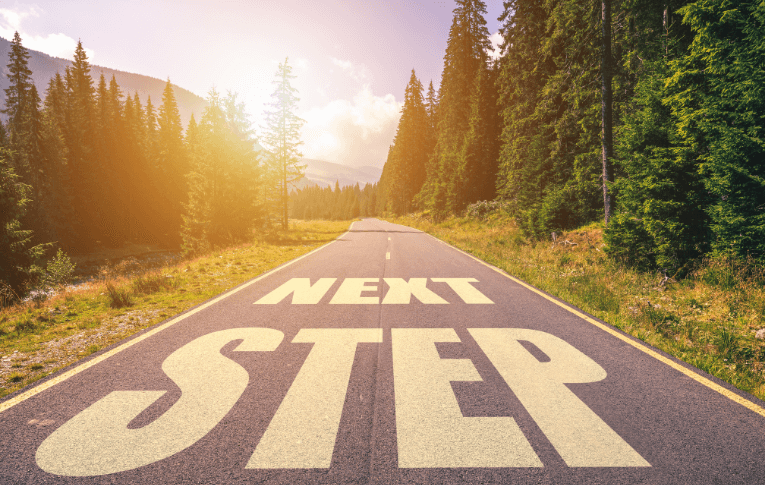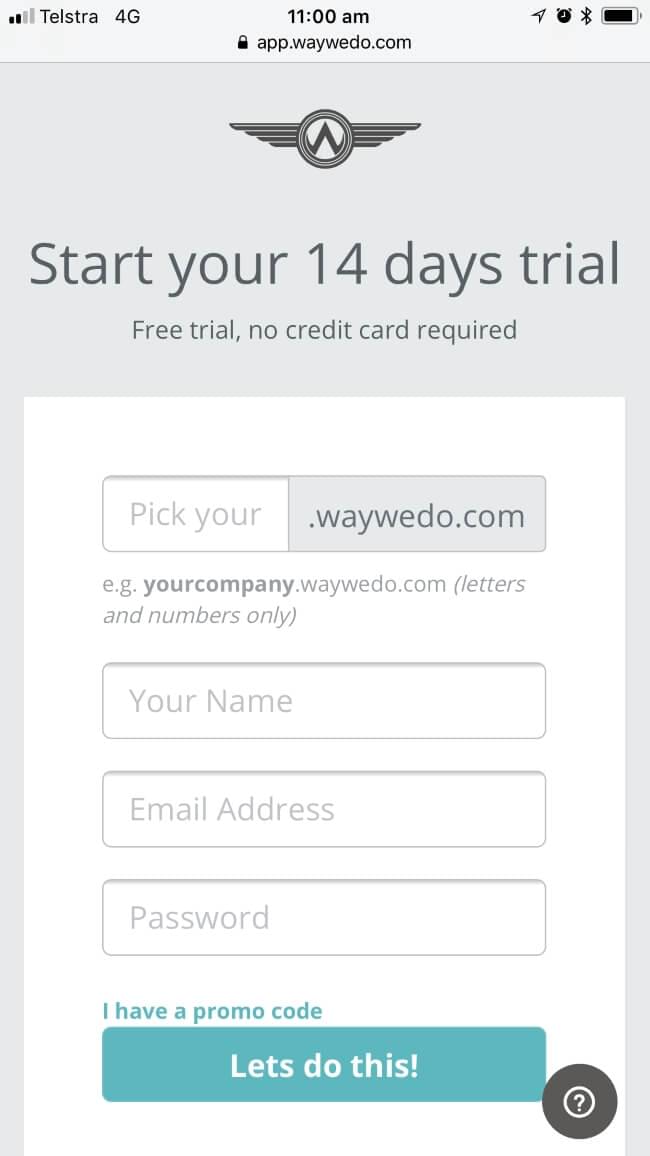Way We Do is what it is because of the wonderful users who share their ideas for what they want to see in the platform. Your feedback inspires us to keep creating new features and functions you can use to get more out of your business every day. On Sunday, 21 March 2021, we went live with a handful of incremental improvements to our Activated Checklist feature. Let us tell you all about them!
1. Editing Checklist Instance titles
Before, when you entered an activity title on a new checklist instance for a workflow, you had to commit to the title. Now, if you need to make a change, you can!
While all collaborators within a Checklist Instance can edit the title, for some organizations, this goes against industry standards and regulations. If this means you, we’ve also included the ability to turn this feature off (or back on). In fact, we have turned off the edit title function for some Way We Doers already. If you decide you’d rather not have this feature enabled, just let support@waywedo.com know and we’ll disable it for your account.
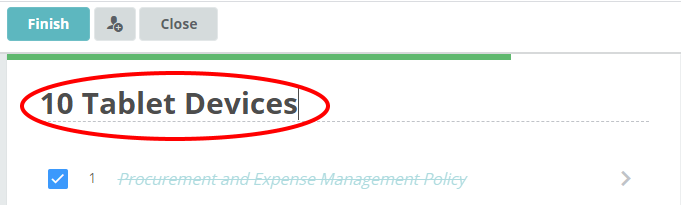
2. Editing comments within an Activated Checklist Instance
You can now edit and delete comments in a running workflow. The word “edited” appears on any edited comments, and all activity is recorded in the Way We Do database, meaning full traceability.
In addition, you can also choose whether you want to the Enter key on your keyboard to post the comment, or insert a paragraph break.
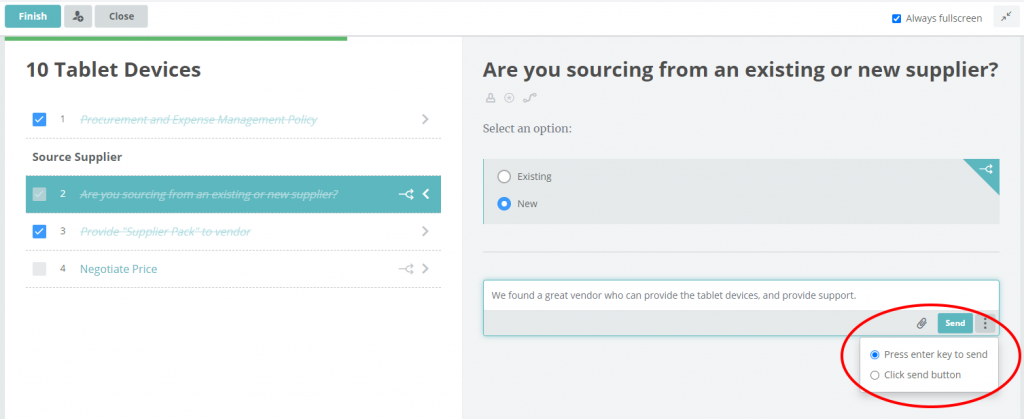

3. Pasting images within Activated Checklist Instance comments
We’ve made it easier to insert images into the comments field. Instead of having to save the file then insert it, now you can simply paste screenshots and images straight in. And when you click on the image, instead of opening in a new browser tab, it now just pops up for better viewing.
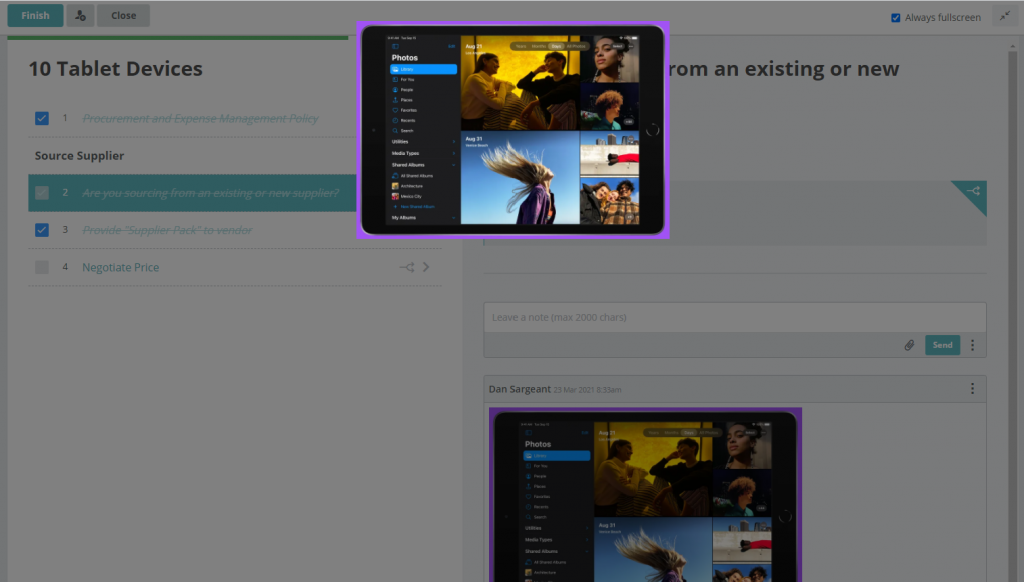
4. Determining a set number of schedules
With Activated Checklist workflows, you can create schedules that run recurring Checklist Instances at set intervals. We’ve now added an “end date” option so you can determine the number of times you want the schedule to run. If you want the Checklist Instance to run just once, simply enter the same date in both the start and end date fields.
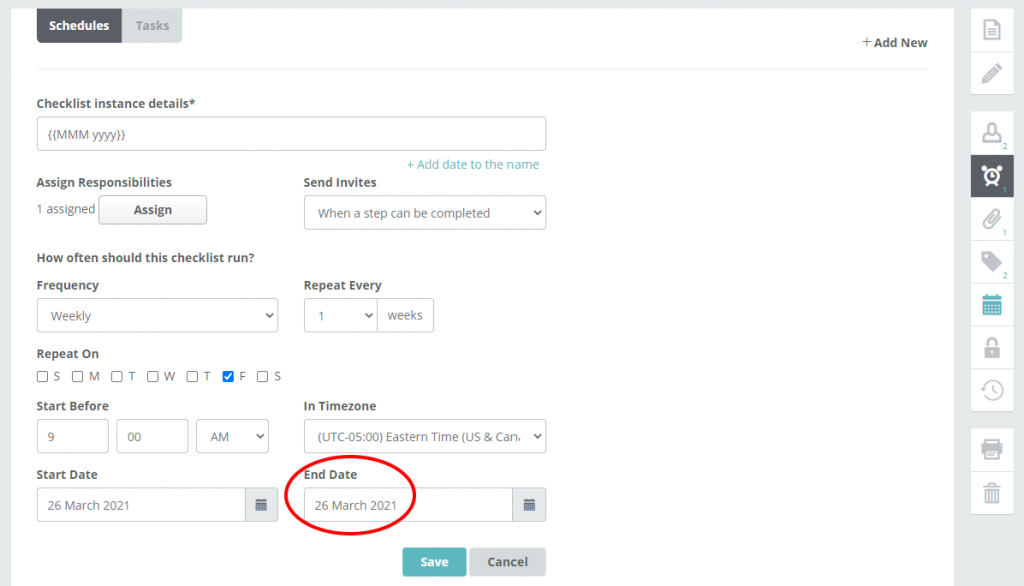
5. Decision Point time and date stamps now visible
When you complete standard activity steps of an Activated Checklist instance, hovering the cursor over the step lets you view the time and date stamp of when it was completed. We’ve now made this available for Decision Point steps as well. When a condition is selected within a Decision Point and the step is completed, now, when you hover your mouse over a selected Decision Point condition that is completed, you’ll see the time and date stamp along with the name of who completed it.
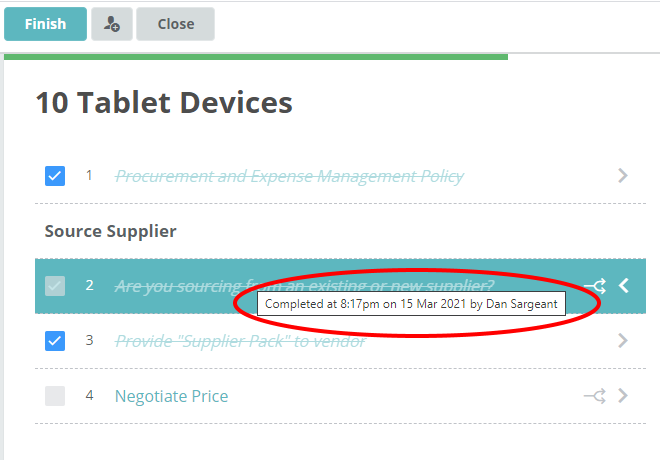
6. Decision Point condition selection in Way We Do API webhook
Selecting Decision Point conditions is now available within Way We Do’s API. To make sure you register an action with the API, you’ll need to click “Save Changes” after selecting an inclusive or exclusive condition. This is live now in Way We Do’s Zapier connector, and will soon be available in the Microsoft Power Automate connector.
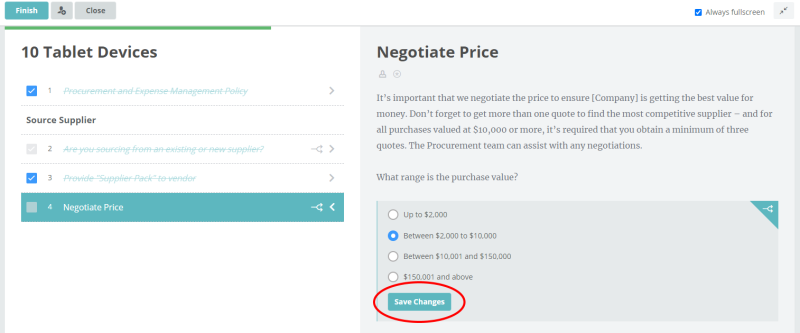
Keeping up the good work
We hope you find these improvements as useful as we have (of course we use Way We Do for our own workflows!). In the meantime, keep those ideas flowing in.